
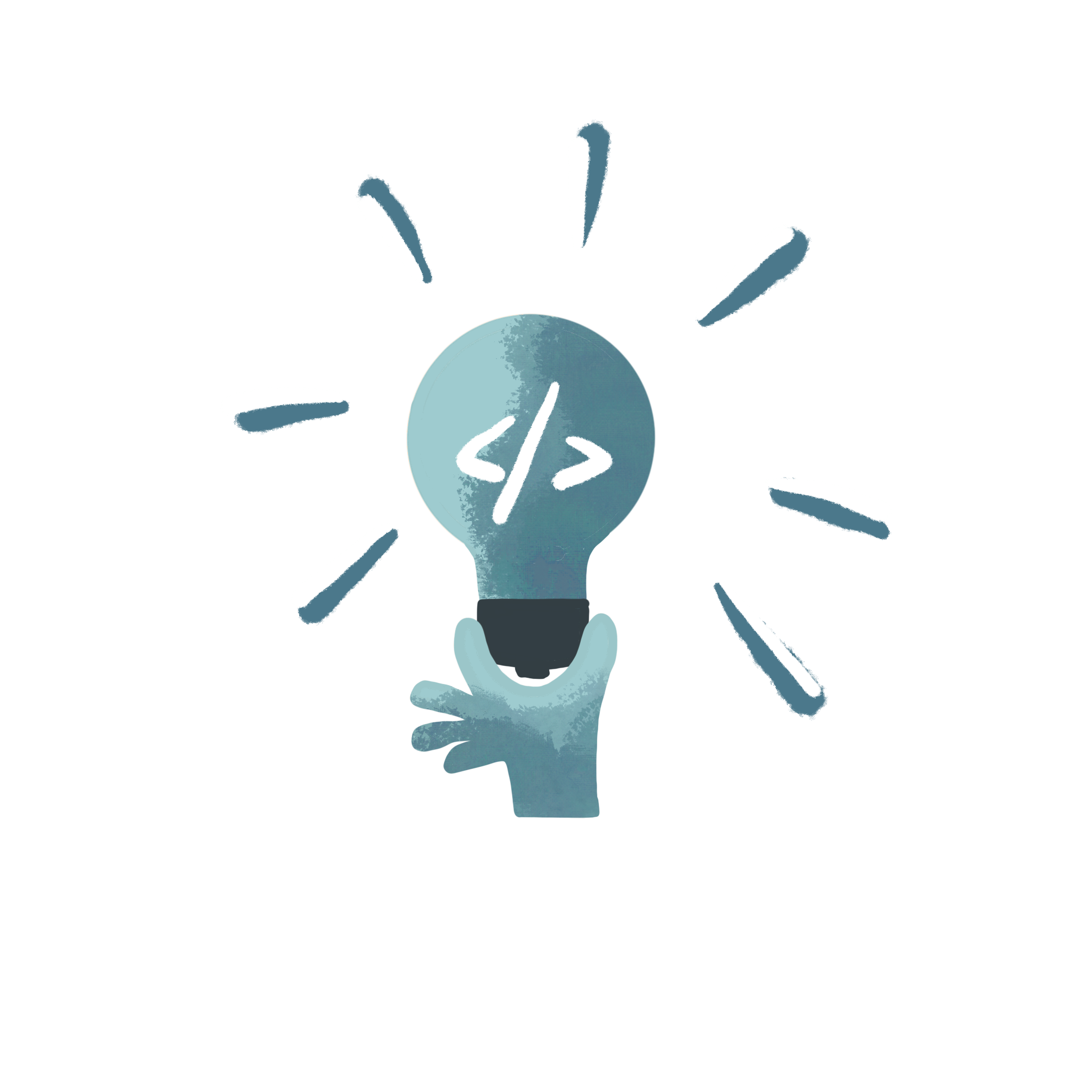
This blog post will be regularly updated and is a “brain dump” for all the cool commands that I came across. I hope it helps me to remember them and can also serve others as a repository 👩🏼💻
Frequency tables
A next step in our overviewR package will be the implementation of a good-looking and easy to access frequency tables and plots (something that I use all the time). Until we have a ready-to-print version in overviewR, here is a snippet of tidyverse code that can easily generate them :)
# Generate some artificial data:
data <- data.frame(y = c(rep(1, 250), rep(0, 50)))
# Generate the frequency table:
data %>%
count(y) %>%
mutate(prop = round(n/sum(n), 2))
Which returns:
# y n prop
# 1 0 50 0.17
# 2 1 250 0.83
Save an R file with an automated date
Let’s assume you want to have an individual copy of your file that has a time stamp on it. This is how you could do it:
# Generate the path and file name
name <- paste0("/path/to/your/data-", Sys.Date(), ".RData")
# Save it
save(data_set, file = name)
Just replace the path where you want to store your file and add the object that contains your data_set. The name object could look something like this: ../data/conflict-2020-12-01.RData. R automatically replaced Sys.Date() with today’s date and you get your time stamp 🙂 This way I make sure to never overwrite previously saved data sets.
Save your xaringan slides as a PDF!
I love xaringan slides – they are beautiful, easy to create and have many more advantages. The only caveat, if it counts as one, is that it’s difficult to save them as a good-looking PDF file. That’s what I thought at least until Theresa Gessler gave me the most straightforward solution to do this! 👩💻
Simply type the following lines of code in your console, add the path to your .Rmd file as well as the name of your .Rmd file and knit your PDF. Your PDF file is stored in the same folder where your .Rmd file is located.
# Load the package
remotes::install_github('rstudio/pagedown')
# Add the path and the name of your .Rmd file
pagedown::chrome_print("path/your-talk.Rmd")
Split strings into single columns by a pre-defined separator
library(splitstackshape) # Stack and Reshape Datasets After
# Splitting Concatenated Values
# Load fake data
data <- data.frame(
letter = c("A, B, C", "B, D", "D, E, A", "A"),
year = c(1990, 2000, 2010, 2020)
)
Which looks like this:
| letter | year |
|---|---|
| A, B, C | 1990 |
| B, D | 2000 |
| D, E, A | 2010 |
| A | 2020 |
If we now want to split the letter column into its separate letters (each letter gets a new column), we can use the cSplit command from the splitstackshape package.
data <- splitstackshape::cSplit(data, "letter", sep = ",")
The separator indicates that we want to split it column-wise by the comma. This leads us to this data set:
| year | letter_1 | letter_2 | letter_3 |
|---|---|---|---|
| 1990 | A | B | C |
| 2000 | B | D | NA |
| 2010 | D | E | A |
| 2020 | A | NA | NA |
If there was no letter present, the package automatically includes NA.
An alternative is the separate command from the tidyr package. It allows you to manually select the names of your splits. Applying it to the example above, it looks like this:
library(tidyr) # Tidy Messy Data
data <- separate(data, letter, into = c("letter","moreletter", "andmore"), sep = ",", extra = "merge")
Which yields the following output:
| letter | moreletter | andmore | year |
|---|---|---|---|
| A | B | C | 1990 |
| B | D | NA | 2000 |
| D | E | A | 2010 |
| A | NA | NA | 2020 |
Again, if you have no letters present, the separate command also returns NA.
Get root overview of your working directory
library(fs) # Cross-Platform File System Operations Based on 'libuv'
wd <- getwd()
# Create directory tree
fs::dir_tree(path = wd, recurse = TRUE)
Results in something similar such as:
├── README.md
├── code
│ ├── 1_data_preparation.Rmd
│ ├── 2_merging.Rmd
│ ├── 3_analysis.Rmd
│ ├── 3_descriptives.Rmd
│ ├── 4_visualization.Rmd
│ └── helper.R
├── data
│ ├── processed
│ └── raw
├── figures
└── give-it-a-name.Rproj